
Setting up a smooth wedding RSVP
Capture and collate your guests' responses, seamlessly
RSVP is a powerful and convenient way to track and collect any information you might need to know from your guests.
Some examples of how RSVP can be used:
Populating an empty guestlist by sharing the form link directly with guests (e.g. via WhatsApp/SMS) and adding their responses as new guests from your inbox
Re-collecting or confirming attendance (such as a soft and hard RSVP)
Collecting responses for events not all guests are invited to (e.g. pre-rehearsal dinner or brunch party)
Syncing important information (e.g. allergies) to other features in TTO such as floor/seat plan
Collecting audience specific information (e.g. flight numbers or rehearsal dinner)
Each RSVP question is connected to a column in your guestlist table (indicated by the star sparkle icon). A purple star sparkly icon indicates that the question is currently visible. If it is grey, the question is not visible to guests. Each row shows the latest response from the guest but can be overwritten by any collaborator on the platform, so take care when editing guest information.
Customising the questions
Your RSVP comes setup with some common questions, such as contact information, attendance, and allergies. There are also some questions set-up but not visible (such as meal-choice), allowing you to edit the options before publishing.
Hide or show a question
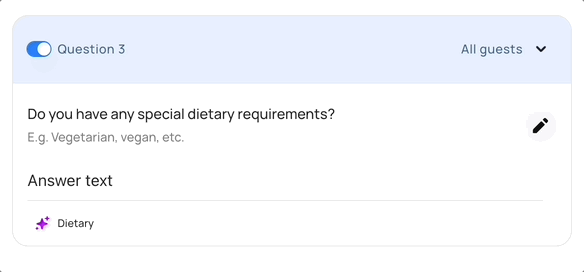
Each question has a switch that can be toggled on or off. This switch controls the “live” visibility of the question, and won’t affect any previous responses.
Adding a new question

Find the most appropriate section to ask your custom question and select “add question”. Choose the question to ask, the type of response to ask, options to choose from, and a name for the column to save the responses to.
Limit who sees a question (for additional events not everyone is invited to)
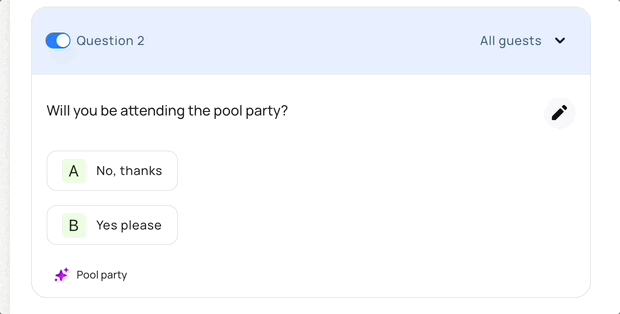
Let’s say you are organising a “pre-rehearsal dinner” only your family is invited to. In the guestlist, you can tag the relevant guests with a “pre-rehearsal dinner” tag. In the RSVP feature, you can create custom questions and toggle the viewer from “all guests” to “pre-rehearsal dinner” in the top right menu. Now only those with the “pre-rehearsal dinner” tag question, will be asked that question when they login to to RSVP.
You RSVP is always in sync with the tags in your guestlist. Note: this feature only works when the contact information in your guestlist is populated and matches what the guest provides.
Control whether guests can add plus one's or children when RSVPing
There are smart controls for guests and whether they can bring plus ones, children and babies:
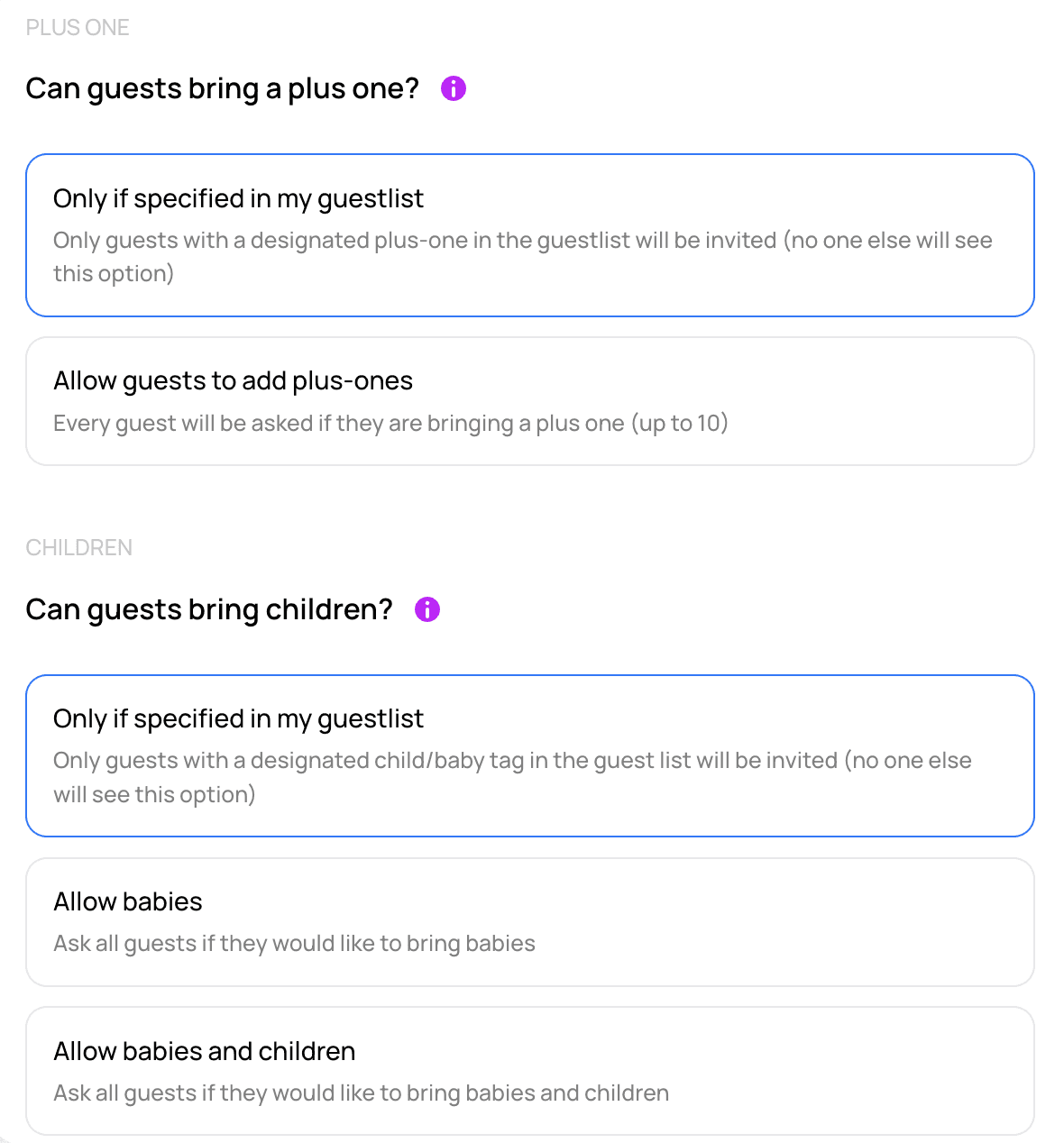
What your guests see

The preview button takes you to the exact experience your guests will see. Use your own contact information to walk-through the form. It’s best not to use another-guest’s information when testing your form; we send an email copy of the responses at the end.
Sharing with your guests
Your RSVP form is always available at the same link, which you can find your by selecting “share with guests” or in your wedding settings > links. Share this URL with your guests directly or using these popular methods:
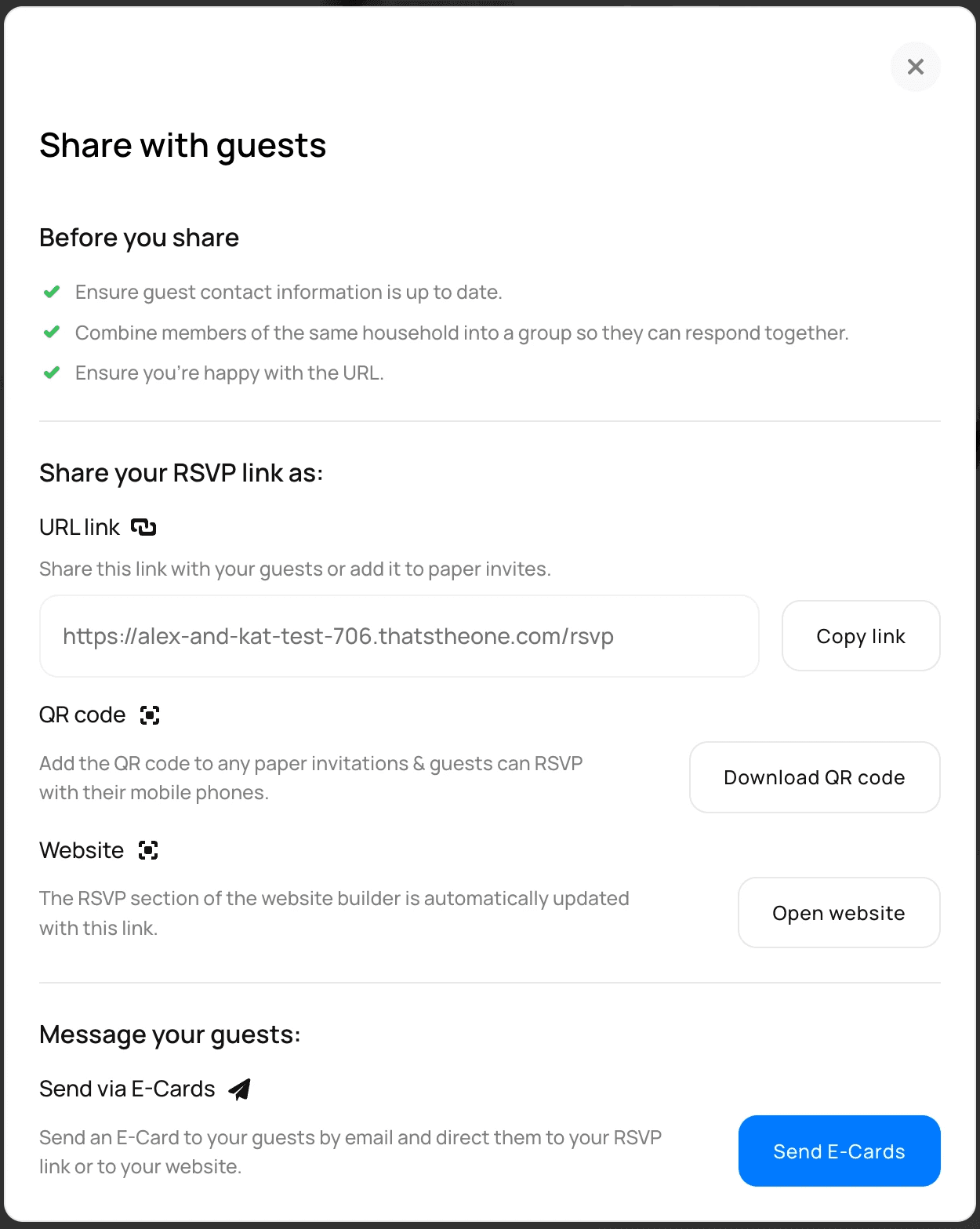
Share the URL link
Grab the URL and post it on any wedding website and ask your guests to “please RSVP via this link.” Or share it on WhatsApp, Facebook Messenger, SMS - wherever you prefer.

Download QR code
A QR code can be a convenient way to share the RSVP with your guests on a paper invite. The QR code is automatically generated for you and ready to be downloaded.

Send an E-Card
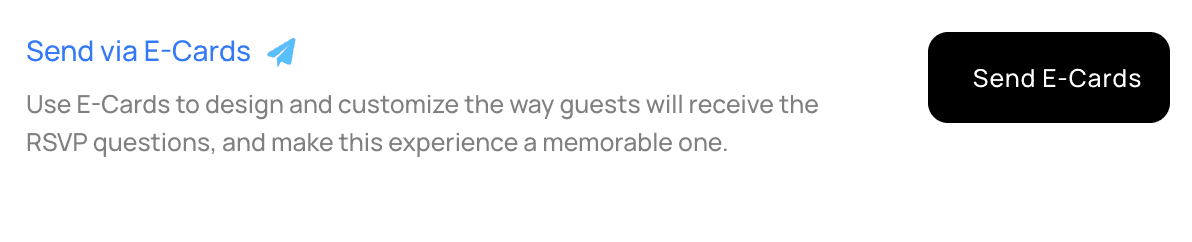
Create a beautiful e-card for a seamless way to send your RSVP out to your guests. This is handy when you have lots of international guests or are sustainability conscious. See our e-card guide for information on creating and sending e-cards to your guests.
Unmatched Guests

What happens if the email address and/or phone number doesn´t match with the details in the guest list?
1. Matching Process
The system first tries to match the guest using their phone number. If no match is found, it will then attempt to match using their email address.
2. If No Match Is Found
• The guest will still be allowed to RSVP, answer all default questions, and submit their response.
• You will receive an alert in the app > guestlist > guest list inbox, notifying you that a guest has RSVP’d but could not be matched with your guest list.
3. How to Handle Unmatched Guests
In your inbox, you can take the following actions:
• Add as a New Guest: Create a new guest entry in your guest list.
• Merge with Existing Guest: Combine the response with an existing guest’s entry if it’s a match.
• Delete Response: Remove the response if it’s not valid or relevant.
Can I ask guests to RSVP and leave the guestlist blank?
Yes, if your guestlist is completely empty, and you share the RSVP link with your guests via link, when they RSVP, all of their answers will go into the inbox. You can then add their responses into the guestlist.
FAQs:
How does guest RSVP work with phone number only?
How can I collect guest emails, phone numbers and addresses?



